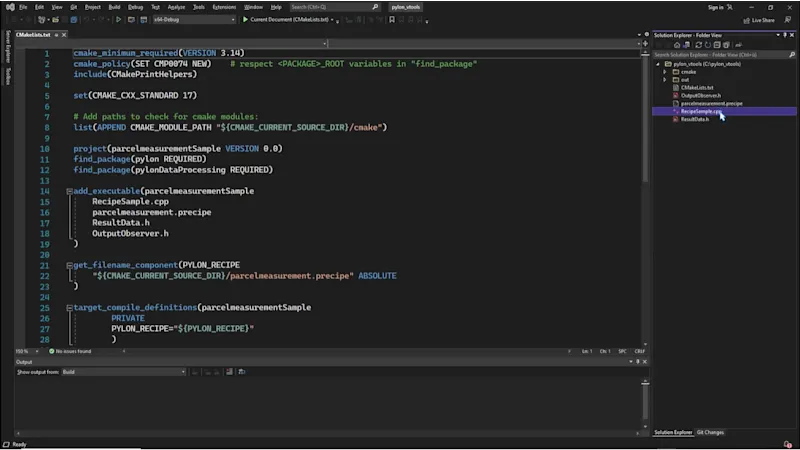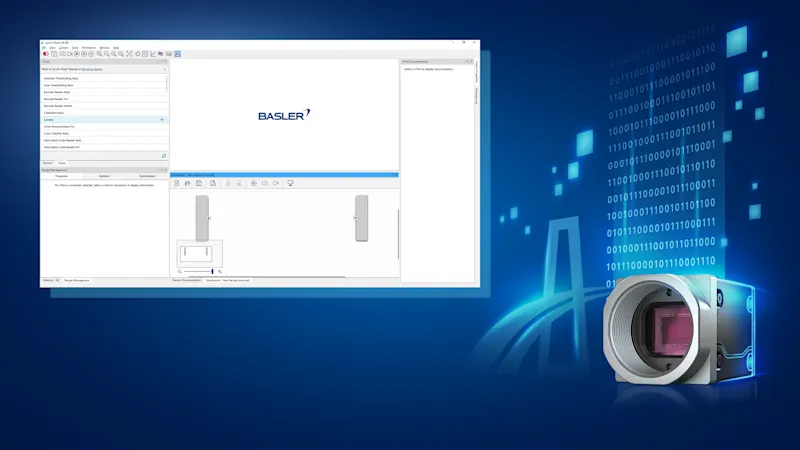pylon vTools: Calibration & Rectification
Camera calibration to precisely convert pixel coordinates to real-world coordinates
In this tutorial, we convert the vTool Calibration & Rectification procedure into a recipe and translate the pixel coordinates of the camera into real world coordinates. Also included: rectifying radial and perspective distortion effects that might be caused by camera settings.
Creating the recipe
Access the workbench from the top menu.
Create a simple recipe featuring a Camera vTool and a Calibration vTool, either using the vTool pane on the left or by right-clicking on the Workbench pane.
Easily connect the Image output pin of the Camera vTool and the Image input pin of the Calibration vTool.
Select the Camera vTool and click Run to utilize the live camera image for calibration.
Tip: When editing an existing recipe, remember to Stop the currently running recipe.
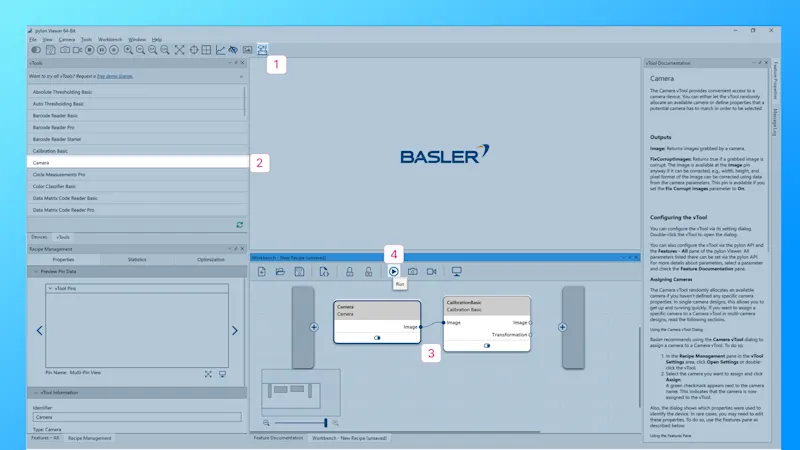
The calibration process
Double-click the Calibration vTool to open the settings dialog and start the calibration process.
The calibration requires a calibration plate.
Select a calibration plate from the dropdown list that matches the size of your camera's field of view.
If you don't have a printout already, print it in its actual size and affix it to a sturdy, flat surface (such as an aluminum plate or thick cardboard) for optimal results.
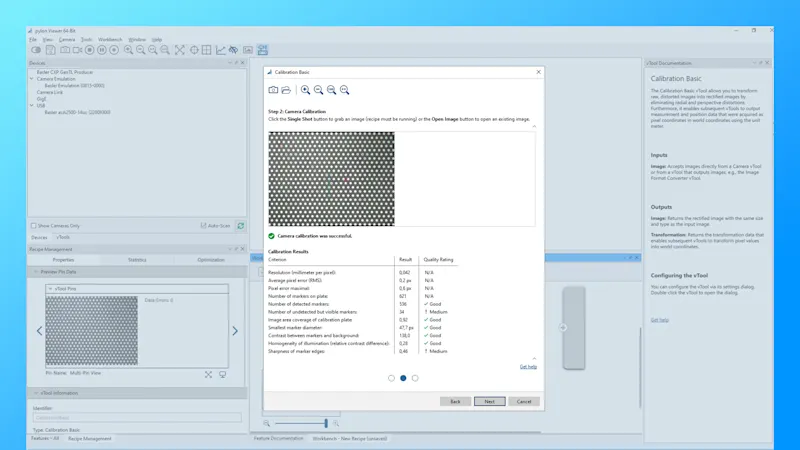
Position the calibration plate within the camera's field of view at the same distance as your objects.
Click Next and Capture an image of the calibration plate.
The calibration process starts automatically, and upon completion, you can directly see the results.
Click Next and OK to return to your Recipe.
Tip: If using an existing image, ensure it was captured under the same conditions as your current setup to ensure accurate results.
Pin Data View
To take a closer look at the vTools result in a recipe, open the Pin Data View.
Select all pins of interest.
Run the Recipe to see the results.
Adjust the Pin Data View View Settings as needed. Detailed results are displayed next to the output image.
Tip: Not all pins are selected by default.
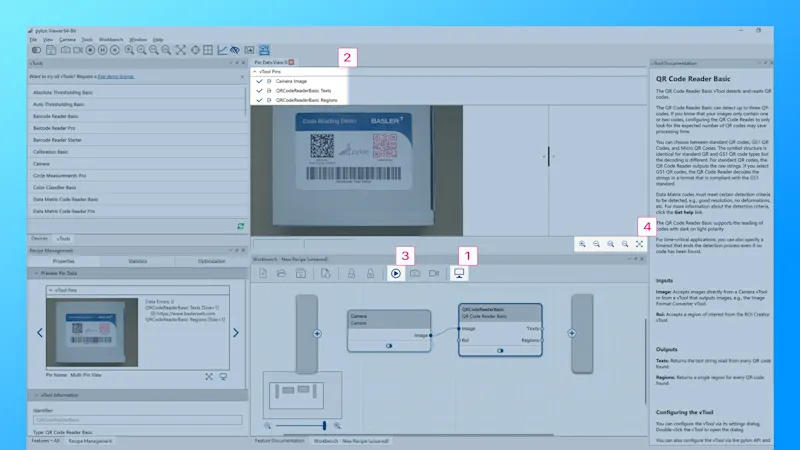
Les pylon vTools ont suscité votre intérêt et vous souhaitez les essayer ?
Demandez dès maintenant une licence d'essai gratuite, testez tous les vTools avec l'ensemble des fonctionnalités et découvrez quels vTools permettent de résoudre vos problèmes de vision.
Plus de tutoriels sur pylon vTools
pylon vTools
Compléments logiciels flexibles pour la vision industrielle
Avec pylon modulaire vTools, vous n’achetez pas une vaste bibliothèque de vision, mais uniquement les fonctions de traitement d’image nécessaires – basées sur l’intelligence artificielle ou des algorithmes classiques. Sélectionnez la licence appropriée (licence Starter, Basic et Pro) avec la gamme de fonctions souhaitée.