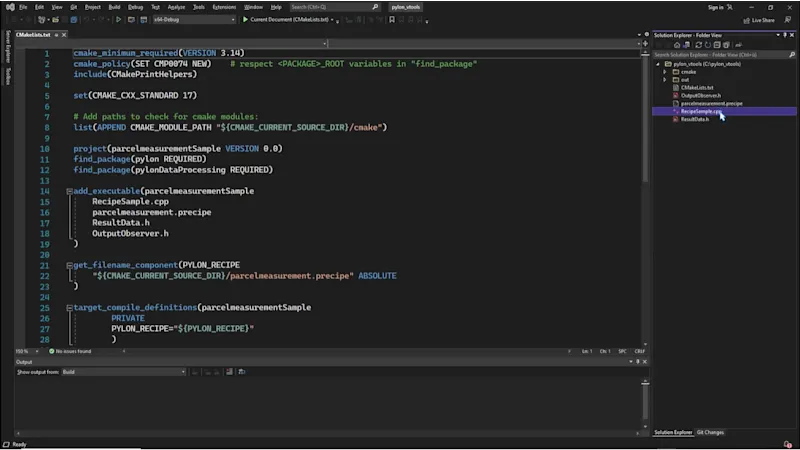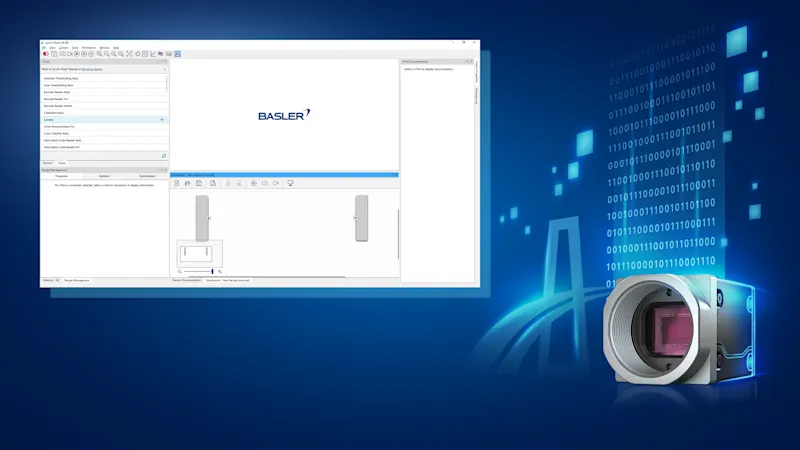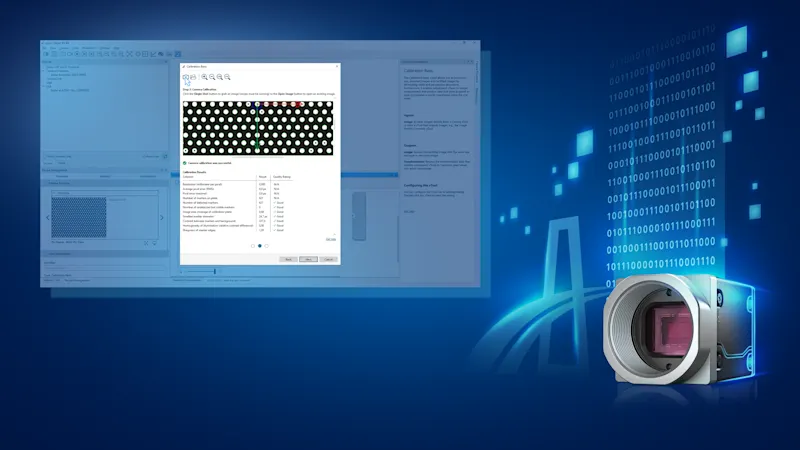pylon vTools: Measurements
Measure distances along lines and geometric shapes
Measuring is a frequently encountered image processing task. This tutorial will guide you through the process of measuring pin widths and the distances between pins on a PCB (printed circuit board).
For more precision
For accurate, real-world measurements and correction of radial and perspective distortion effects from your camera system, setup the pylon vTool Calibration and Rectification in advance.
To the Tutorial: pylon vTool Calibration & RectificationRecipe to measure pin widths and pin distances
Access the Workbench from the top menu.
A Recipe is automatically created.
Create a simple recipe featuring a Camera vTool, a Calibration vTool, and a Measurements vTool, either using the vTools pane on the left or by right-clicking on the Workbench pane.
Connect Image outputand input pins as well as the Transformation input and output pins.
After connecting the vTools, additional outputpins become accessible for the Measurements vTool: The pins Positions_m and Distances_m provide the measurement results in metric units.
Select the Camera vTool and Run the Recipe.
Settings
Open the Settings dialog of the vTool Measurements by double clicking on it.
Rectangle settings
Capture a single image and zoom in to obtain a clearer view of the measurement Rectangle. The measurement Rectangle is also called the Image Profile. Customize it according to your requirements.
The Measurements vTool detects edges along its profile line passing through the center.
Increasing the width of the Image Profile helps reduce the effects of noise.
Tip: To achieve optimal results, ensure that the profile line is perpendicular to the edges you want to measure.
Edge Detection settings
You can also configure edge Detection to meet your needs.
Specify which edge Transition to detect: "Dark to light", "Light to dark", or "All", and which edges to select. In this example, we want to determine the width and distance between pins. Therefore, we need to detect more than one edge and select"All" for both Transition and for Select.
The Smoothing setting adjusts the strength of the edge detection filter.
Use a small smoothing value when measuring tiny objects with small edge distances.
For large edge distances or noisy images, increase the smoothing value.
Use the Threshold option to detect only edges of a certain strength.
Click Ok.
Display the results with the Pin Data View
In the Pin Data View, select the pins whose results you want to display.
Selecting the Measurements Basic Regions pin displays the edges found in the image within the live image.
Other results, such as positions and distances in meters, are displayed to the right of the live image.
If your camera is in single shot mode, Stop and Start the Recipe again to get an updated live image.
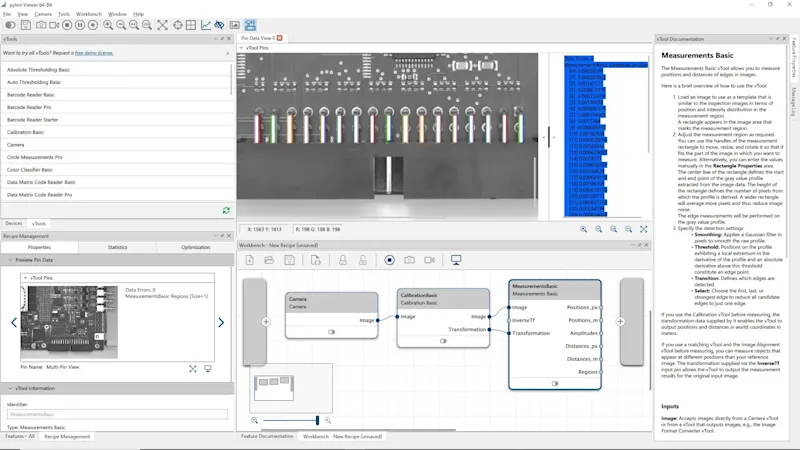
Integrated: Basler Product Documentation
We have integrated documentation into the Basler pylon Software Suite:
The vTool Documentation pane on the right side of the pylon Viewer provides a brief overview of the currently selected vTool.
For more detailed information, scroll down and click Get help. The link will take you to the Basler Product Documentation.
Tip: The Basler Product Documentation can be accessed from the pylon Viewer at any time, even if you are not connected to the Internet.
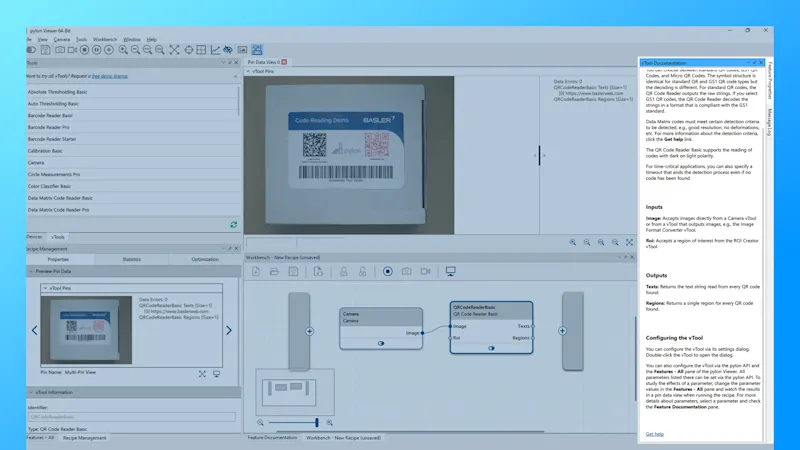
Interested in pylon vTools and want to try them out?
Request a free trial license now so you can test all the vTools with the full range of features and find out which vTools solve your vision tasks.
Try pylon vTools for freeMore tutorials on pylon vTools
pylon vTools
Flexible software add-ons for industrial image processing
With the modular pylon vTools, you don't need to purchase a full vision library; instead, you select only the image processing functions required, using either AI-based or classic algorithms. Choose the appropriate license – Starter, Basic, or Pro – to access the range of features that best suit your needs.